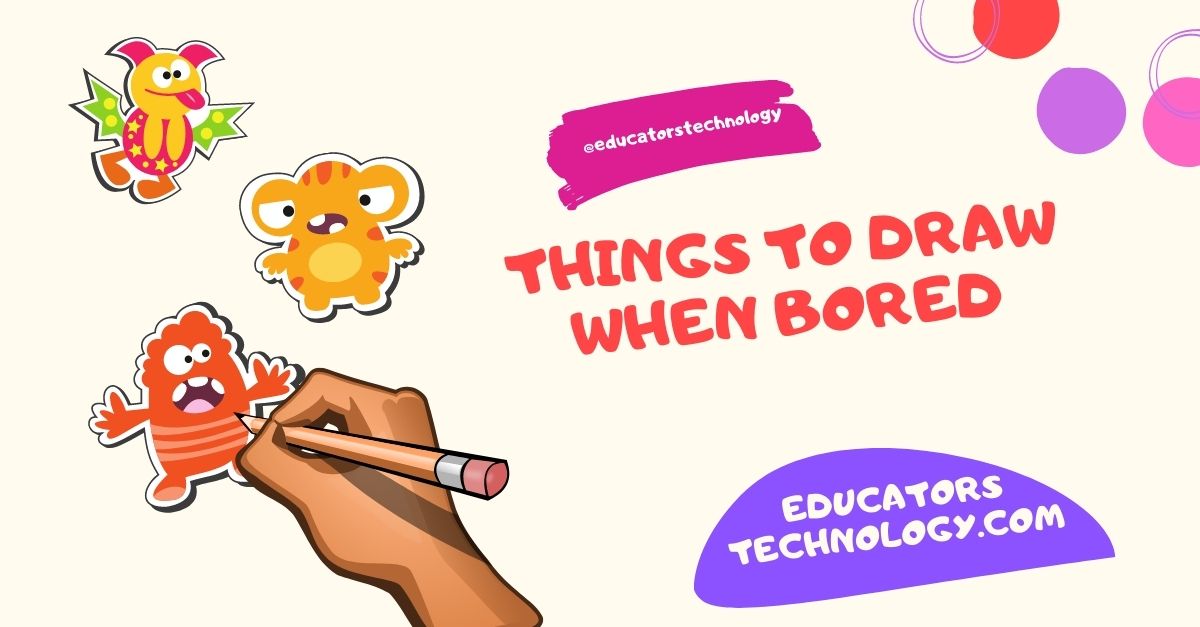Educational blogging offers a multitude of avenues to enrich your instructional techniques. You can use it as a platform to showcase students accomplishments, share resources beyond the curriculum, establish a virtual hub for remote student interactions, and maintain a consistent line of communication with parents and the wider school community.
Moreover, it can serve as an extension of the classroom environment, a space where learning continues beyond the school day. It s also a convenient way to disseminate assignments, announcements, and important dates or events.
When integrating blogging into your pedagogical approach, it s crucial to ground this digital tool within a structured pedagogical framework, clearly outlining objectives and learning goals. Equipping yourself with tailor-made blogging rubrics can assist you in assessing students learning and monitoring their overall academic journey.
There is a plethora of blogging platforms available to assist you in establishing your classroom blog. Among them, Google s Blogger stands out as one of the most user-friendly and efficient platforms.
In this post, I will provide a comprehensive, step-by-step guide to setting up your classroom blog using Blogger. This will serve as a roadmap for you to navigate this exciting digital terrain and bring your classroom into the modern age.
To start creating your blog in Blogger you need to first log in to Blogger. If you have a Google account then it is easy. Head over to www.blogger.com and log in. Once logged in, click on New Blog .
Provide a title for your blog and type in the address you want to use as URL. Try different iterations till you find the one that is available.
Blogger s template gallery features tons of professionally designed templates that you can choose from. These templates are organized into different themes including: Travel (e.g, Flight template, Beach template, Studio template, and Road template), Dynamic views (includes Magazine template, Flipcard template, Classic template, Snapshot template, Mosaic template, etc), Simply (includes Simply Simple, Pale, Deep, Literate, Dark, etc), Picture Window (Shade, Open, Sceen, and more), Watermark (e.g., Navigator, Birds, Flower, etc), Notable (includes Light, Dracula, Coral, Antique, and Pink), Emporio (includes Porcelain, Toolbox, Apron, Flamingo, and Technica), and more.
Now that you have selected and applied a template to your classroom blog, your blog is now virtually existant, congrats!
From now on, Blogger editor is where you will be working to write content and customize the settings of your blog. Think of it as the backdoor to your blog.
To start writing posts, you can either write your post in Blogger editor which offers all the basic writing and editing tools you need or you can use a text editor of your choice (e.g. Word, Text Edit, Google Docs, Scrivener, etc) then copy and paste your post into your Blogger editor.
To insert an image click on the image icon as shown in the screenshot below. You have four options to insert an image into your post including: Upload from computer, Photos, Blogger, and by URL.
To hyperlink a word, that is, to add a URL address that people can visit when they lick on the word, simply highlight the word or phrase then click on Link in the authoring bar and paste your link. If you want the link to open in a new window make sure you check the box next to Open this link in a new window
There are two ways to insert videos into your blog post. You can add them from your computer or you can insert them from YouTube. Check out this guide to learn how the different ways to add videos to your blog posts.
To add quotes to your post, paste or type in your quote and click on the quote icon as shown below.
Blogger has an integrated spell checker which works best when you click on the ABC icon as shown below. When you click on ABC, any misspelled word will be highlighted in yellow, simply click on the word to automatically correct it.
To select the font of your text, click on the font icon and pick up the font you want. To select the font of your text, click on font icon and pick up the font you want.
To change the font size of your text , click on the font size icon and choose the size you want.
Labels help you organize your posts into different categories. For instance, if I write a tutorial I would label my post as : tutorial or guide etc so that when I have several posts and want to look for a specific one I can easily find it based on the labels I used.
I am not sure if you would want to tweak the HTML of your post unless you have a basic knowledge of HTML coding, otherwise don t bother. HTML is useful when integrating code snippets into your posts (e.g., infographics, embed videos, slides, etc)
Once you are done with typing and editing, you can then click on Publish and your post will instantly go live.
To add co-authors to your blog, click on Settings located on the left hand side. Scroll down to Permissions and click on Invite more authors . Add their email addresses and click on Send.
You can either make your blog open to the public, private or accessible only by custom readers. To adjust the readership settings of your blog, Click on Settings, scroll down to Permissions and click on Reader access. Choose one of the three options: Public, Private to authors, Custom readers.
By default your blog will display a comment box below your posts. But you have full moderation control. You can adjust who can write comments, whether to moderate comments before they are published, whether to enable a word verification captcha, and more.
To adjust comment features, open Settings, scroll down to Comments and adjust the features to your preference.
Dr. Med Kharbach is an influential voice in the global educational technology landscape, with an extensive background in educational studies and a decade-long experience as a K-12 teacher. Holding a Ph.D. from Mount Saint Vincent University in Halifax, Canada, he brings a unique perspective to the educational world by integrating his profound academic knowledge with his hands-on teaching experience. Dr. Kharbach’s academic pursuits encompass curriculum studies, discourse analysis, language learning/teaching, language and identity, emerging literacies, educational technology, and research methodologies. His work has been presented at numerous national and international conferences and published in various esteemed academic journals.
Primary Sidebar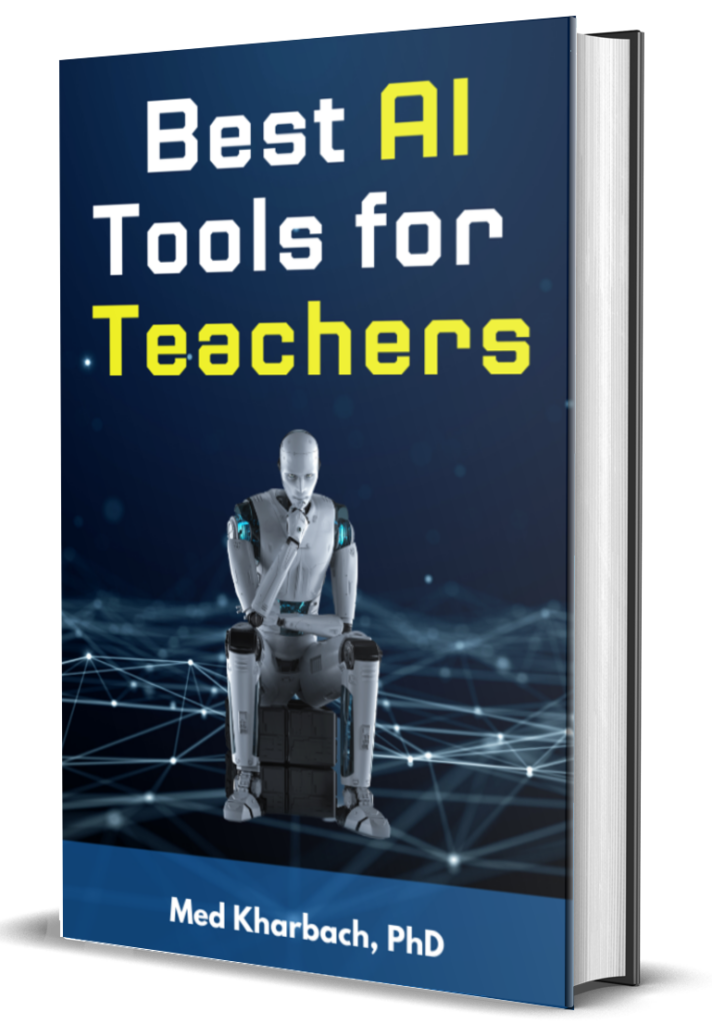 Join our mailing list
Join our mailing list
Never miss an EdTech beat! Subscribe now for exclusive insights and resources.
Reade Favorites What Is Classroomscreen and How to Use It with Students in Class?
Footer


 Meet Med Kharbach, PhD
Meet Med Kharbach, PhD